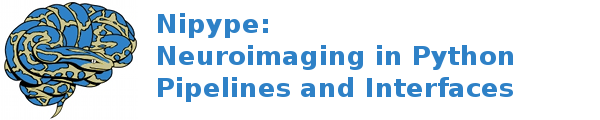fMRI: SPM Auditory dataset¶
Introduction¶
The fmri_spm_auditory.py recreates the classical workflow described in the SPM8 manual using auditory dataset that can be downloaded from http://www.fil.ion.ucl.ac.uk/spm/data/auditory/:
python fmri_spm_auditory.py
Import necessary modules from nipype.
from builtins import range
import nipype.interfaces.io as nio # Data i/o
import nipype.interfaces.spm as spm # spm
import nipype.interfaces.fsl as fsl # fsl
import nipype.interfaces.matlab as mlab # how to run matlab
import nipype.interfaces.utility as util # utility
import nipype.pipeline.engine as pe # pypeline engine
import nipype.algorithms.modelgen as model # model specification
import os # system functions
Preliminaries¶
# Set the way Matlab should be called
mlab.MatlabCommand.set_default_matlab_cmd("matlab -nodesktop -nosplash")
Setting up workflows¶
In this tutorial we will be setting up a hierarchical workflow for SPM analysis. This will demonstrate how predefined workflows can be setup and shared across users, projects and labs.
Setup preprocessing workflow¶
This is a generic preprocessing workflow that can be used by different analyses
preproc = pe.Workflow(name='preproc')
We strongly encourage to use 4D files instead of series of 3D for fMRI analyses
for many reasons (cleanness and saving and filesystem inodes are among them). However,
the the workflow presented in the SPM8 manual which this tutorial is based on
uses 3D files. Therefore we leave converting to 4D as an option. We are using merge_to_4d
variable, because switching between 3D and 4dD requires some additional steps (explained later on).
Use Merge to merge a series
of 3D files along the time dimension creating a 4D file.
merge_to_4d = True
if merge_to_4d:
merge = pe.Node(interface=fsl.Merge(), name="merge")
merge.inputs.dimension = "t"
Use Realign for motion correction and register all images to the mean image.
realign = pe.Node(interface=spm.Realign(), name="realign")
Use Coregister to perform a rigid body registration of the functional data to the structural data.
coregister = pe.Node(interface=spm.Coregister(), name="coregister")
coregister.inputs.jobtype = 'estimate'
segment = pe.Node(interface=spm.Segment(), name="segment")
Uncomment the following line for faster execution
# segment.inputs.gaussians_per_class = [1, 1, 1, 4]
Warp functional and structural data to SPM’s T1 template using Normalize. The tutorial data set includes the template image, T1.nii.
normalize_func = pe.Node(interface=spm.Normalize(), name="normalize_func")
normalize_func.inputs.jobtype = "write"
normalize_struc = pe.Node(interface=spm.Normalize(), name="normalize_struc")
normalize_struc.inputs.jobtype = "write"
Smooth the functional data using Smooth.
smooth = pe.Node(interface=spm.Smooth(), name="smooth")
write_voxel_sizes is the input of the normalize interface that is recommended
to be set to the voxel sizes of the target volume.
There is no need to set it manually since we can infer it from data
using the following function:
def get_vox_dims(volume):
import nibabel as nb
if isinstance(volume, list):
volume = volume[0]
nii = nb.load(volume)
hdr = nii.header
voxdims = hdr.get_zooms()
return [float(voxdims[0]), float(voxdims[1]), float(voxdims[2])]
Here we are connecting all the nodes together.
Notice that we add the merge node only if you choose to use 4D.
Also, the get_vox_dims function is passed along the input volume of
Normalize to set the optimal voxel sizes.
if merge_to_4d:
preproc.connect([(merge, realign, [('merged_file', 'in_files')])])
preproc.connect([
(realign, coregister, [('mean_image', 'target')]),
(coregister, segment, [('coregistered_source', 'data')]),
(segment, normalize_func, [('transformation_mat', 'parameter_file')]),
(segment, normalize_struc,
[('transformation_mat', 'parameter_file'), ('modulated_input_image',
'apply_to_files'),
(('modulated_input_image', get_vox_dims), 'write_voxel_sizes')]),
(realign, normalize_func, [('realigned_files', 'apply_to_files'),
(('realigned_files', get_vox_dims),
'write_voxel_sizes')]),
(normalize_func, smooth, [('normalized_files', 'in_files')]),
])
Set up analysis workflow¶
l1analysis = pe.Workflow(name='analysis')
Generate SPM-specific design information using SpecifySPMModel.
modelspec = pe.Node(interface=model.SpecifySPMModel(), name="modelspec")
Generate a first level SPM.mat file for analysis Level1Design.
level1design = pe.Node(interface=spm.Level1Design(), name="level1design")
level1design.inputs.bases = {'hrf': {'derivs': [0, 0]}}
Use EstimateModel to determine the parameters of the model.
level1estimate = pe.Node(interface=spm.EstimateModel(), name="level1estimate")
level1estimate.inputs.estimation_method = {'Classical': 1}
threshold = pe.Node(interface=spm.Threshold(), name="threshold")
Use EstimateContrast to estimate the first level contrasts specified in a few steps above.
contrastestimate = pe.Node(
interface=spm.EstimateContrast(), name="contrastestimate")
l1analysis.connect([
(modelspec, level1design, [('session_info', 'session_info')]),
(level1design, level1estimate, [('spm_mat_file', 'spm_mat_file')]),
(level1estimate, contrastestimate,
[('spm_mat_file', 'spm_mat_file'), ('beta_images', 'beta_images'),
('residual_image', 'residual_image')]),
(contrastestimate, threshold, [('spm_mat_file', 'spm_mat_file'),
('spmT_images', 'stat_image')]),
])
Preprocessing and analysis pipeline¶
l1pipeline = pe.Workflow(name='firstlevel')
l1pipeline.connect([(preproc, l1analysis,
[('realign.realignment_parameters',
'modelspec.realignment_parameters')])])
Plugging in functional_runs is a bit more complicated,
because model spec expects a list of runs.
Every run can be a 4D file or a list of 3D files.
Therefore for 3D analysis we need a list of lists and to make one we need a helper function.
if merge_to_4d:
l1pipeline.connect([(preproc, l1analysis,
[('smooth.smoothed_files',
'modelspec.functional_runs')])])
else:
def makelist(item):
return [item]
l1pipeline.connect([(preproc, l1analysis,
[(('smooth.smoothed_files', makelist),
'modelspec.functional_runs')])])
Data specific components¶
In this tutorial there is only one subject M00223.
Below we set some variables to inform the datasource about the
layout of our data. We specify the location of the data, the subject
sub-directories and a dictionary that maps each run to a mnemonic (or
field) for the run type (struct or func). These fields become
the output fields of the datasource node in the pipeline.
# Specify the location of the data downloaded from http://www.fil.ion.ucl.ac.uk/spm/data/auditory/
data_dir = os.path.abspath('spm_auditory_data')
# Specify the subject directories
subject_list = ['M00223']
# Map field names to individual subject runs.
info = dict(
func=[['f', 'subject_id', 'f', 'subject_id',
list(range(16, 100))]],
struct=[['s', 'subject_id', 's', 'subject_id', 2]])
infosource = pe.Node(
interface=util.IdentityInterface(fields=['subject_id']), name="infosource")
Here we set up iteration over all the subjects. The following line
is a particular example of the flexibility of the system. The
datasource attribute iterables tells the pipeline engine that
it should repeat the analysis on each of the items in the
subject_list. In the current example, the entire first level
preprocessing and estimation will be repeated for each subject
contained in subject_list.
infosource.iterables = ('subject_id', subject_list)
Now we create a DataGrabber object and fill in the information from above about the layout of our data.
datasource = pe.Node(
interface=nio.DataGrabber(
infields=['subject_id'], outfields=['func', 'struct']),
name='datasource')
datasource.inputs.base_directory = data_dir
datasource.inputs.template = '%s%s/%s%s_%03d.img'
datasource.inputs.template_args = info
datasource.inputs.sort_filelist = True
Experimental paradigm specific components¶
Here we create a structure that provides information about the experimental paradigm. This is used by the SpecifySPMModel to create the information necessary to generate an SPM design matrix.
from nipype.interfaces.base import Bunch
subjectinfo = [
Bunch(
conditions=['Task'], onsets=[list(range(6, 84, 12))], durations=[[6]])
]
Setup the contrast structure that needs to be evaluated. This is a
list of lists. The inner list specifies the contrasts and has the
following format - [Name,Stat,[list of condition names],[weights on
those conditions]. The condition names must match the names listed
in the subjectinfo function described above.
cont1 = ('active > rest', 'T', ['Task'], [1])
contrasts = [cont1]
# set up node specific inputs
modelspecref = l1pipeline.inputs.analysis.modelspec
modelspecref.input_units = 'scans'
modelspecref.output_units = 'scans'
modelspecref.time_repetition = 7
modelspecref.high_pass_filter_cutoff = 120
l1designref = l1pipeline.inputs.analysis.level1design
l1designref.timing_units = modelspecref.output_units
l1designref.interscan_interval = modelspecref.time_repetition
l1pipeline.inputs.preproc.smooth.fwhm = [6, 6, 6]
l1pipeline.inputs.analysis.modelspec.subject_info = subjectinfo
l1pipeline.inputs.analysis.contrastestimate.contrasts = contrasts
l1pipeline.inputs.analysis.threshold.contrast_index = 1
Setup the pipeline¶
The nodes created above do not describe the flow of data. They merely describe the parameters used for each function. In this section we setup the connections between the nodes such that appropriate outputs from nodes are piped into appropriate inputs of other nodes.
Use the Workflow to create a
graph-based execution pipeline for first level analysis.
Set the base_dir
option to instruct the pipeline engine to use spm_auditory_tutorial/workingdir
as the filesystem location to use when running the processes and keeping their
outputs.
Other options can be set via the configuration file.
For example, use_parameterized_dirs tells the engine to create
sub-directories under base_dir,
corresponding to the iterables in the pipeline.
Thus, for this pipeline there will be subject specific sub-directories.
When building a workflow, interface objects are wrapped within
a Node so that they can be inserted
in the workflow.
The connect() method creates the
links between Node instances, i.e.,
how data should flow in and out of the processing nodes.
level1 = pe.Workflow(name="level1")
level1.base_dir = os.path.abspath('spm_auditory_tutorial/workingdir')
level1.connect([(infosource, datasource, [('subject_id', 'subject_id')]),
(datasource, l1pipeline, [('struct',
'preproc.coregister.source')])])
if merge_to_4d:
level1.connect([(datasource, l1pipeline, [('func',
'preproc.merge.in_files')])])
else:
level1.connect([(datasource, l1pipeline, [('func',
'preproc.realign.in_files')])])
Setup storage results¶
Use DataSink to store selected outputs from the pipeline in a specific location. This allows the user to selectively choose important output bits from the analysis and keep them.
The first step is to create a datasink node and then to connect
outputs from the modules above to storage locations. These take the
following form directory_name[.[@]subdir] where parts between [] are
optional. For example ‘realign.@mean’ below creates a directory called
realign in ‘l1output/subject_id/’ and stores the mean image output
from the Realign process in the realign directory. If the @ is left
out, then a sub-directory with the name ‘mean’ would be created and
the mean image would be copied to that directory.
datasink = pe.Node(interface=nio.DataSink(), name="datasink")
datasink.inputs.base_directory = os.path.abspath(
'spm_auditory_tutorial/l1output')
def getstripdir(subject_id):
import os
return os.path.join(
os.path.abspath('spm_auditory_tutorial/workingdir'),
'_subject_id_%s' % subject_id)
# store relevant outputs from various stages of the 1st level analysis
level1.connect([
(infosource, datasink, [('subject_id', 'container'),
(('subject_id', getstripdir), 'strip_dir')]),
(l1pipeline, datasink,
[('analysis.contrastestimate.con_images', 'contrasts.@con'),
('analysis.contrastestimate.spmT_images', 'contrasts.@T')]),
])
Execute the pipeline¶
The code discussed above sets up all the necessary data structures
with appropriate parameters and the connectivity between the
processes, but does not generate any output. To actually run the
analysis on the data the run()
method needs to be called.
if __name__ == '__main__':
level1.run()
level1.write_graph()
Example source code
You can download the full source code of this example.
This same script is also included in Nipype1 Examples Niflow under the package/niflow/nipype1/examples
directory.