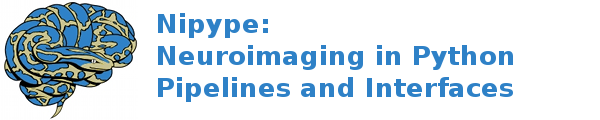Download and install¶
This page covers the necessary steps to install Nipype.
Nipype for users¶
Using conda¶
Installing nipype from the conda-forge channel can be achieved by adding conda-forge to your channels with:
conda config --add channels conda-forge
Once the conda-forge channel has been enabled, nipype can be installed with:
conda install nipype
It is possible to list all of the versions of nipype available on your platform with:
conda search nipype --channel conda-forge
For more information, please see https://github.com/conda-forge/nipype-feedstock
Using Pypi¶
The installation process is similar to other Python packages.
If you already have a Python environment set up, you can do:
easy_install nipype
or:
pip install nipype
Debian and Ubuntu¶
Add the NeuroDebian repository and install
the python-nipype package using apt-get or your favorite package
manager.
Mac OS X¶
The easiest way to get nipype running on Mac OS X is to install Anaconda or Canopy and then add nipype by executing:
easy_install nipype
From source¶
The current release is found here: https://github.com/nipy/nipype/releases/latest.
The development version: [zip tar.gz]
For previous versions: prior downloads
If you downloaded the source distribution named something
like nipype-x.y.tar.gz, then unpack the tarball, change into the
nipype-x.y directory and install nipype using:
pip install -r requirements.txt
python setup.py install
Note: Depending on permissions you may need to use sudo.
Nipype for developers¶
To check out the latest development version:
git clone git://github.com/nipy/nipype.git
or:
git clone https://github.com/nipy/nipype.git
After cloning:
pip install -r requirements.txt
python setup.py develop
Check out the list of nipype’s current dependencies.
Testing the install¶
The best way to test the install is to run the test suite. If you have nose installed, then do the following:
python -c "import nipype; nipype.test()"
you can also test with nosetests:
nosetests --with-doctest <installation filepath>/nipype --exclude=external --exclude=testing
or:
nosetests --with-doctest nipype
A successful test run should complete in a few minutes and end with something like:
Ran 13053 tests in 126.618s
OK (SKIP=66)
All tests should pass (unless you’re missing a dependency). If SUBJECTS_DIR variable is not set some FreeSurfer related tests will fail. If any tests fail, please report them on our bug tracker.
On Debian systems, set the following environment variable before running tests:
export MATLABCMD=$pathtomatlabdir/bin/$platform/MATLAB
where $pathtomatlabdir is the path to your matlab installation and
$platform is the directory referring to x86 or x64 installations
(typically glnxa64 on 64-bit installations).
Avoiding any MATLAB calls from testing¶
On unix systems, set an empty environment variable:
export NIPYPE_NO_MATLAB=
This will skip any tests that require matlab.
Recommended Software¶
Strong Recommendations¶
- IPython 0.10.2 - 1.0.0
- Interactive python environment. This is necessary for some parallel components of the pipeline engine.
- Matplotlib 1.0 - 1.2
- Plotting library
- RDFLib 4.1
- RDFLibrary required for provenance export as RDF
- Sphinx 1.1
- Required for building the documentation
- Graphviz
- Required for building the documentation. The python wrapper package (
graphviz) and the program itself both need to be installed.
Interface Dependencies¶
You might not need some of the following packages, depending on what exactly you
want to use nipype for. If you do need any of them, install nipype’s wrapper package
(nipype.interfaces), then install the programs separately onto your computer, just
like you would install any other app.